However, please note that in locations with a high density of pictures or pictures in close proximity only one pin and therefore one picture may be displayed, of course the missing pictures are available from the Thumbnail Pane.
Close this window.
The Thumbnail Pane on the left hand side of the screen contains thumbnails of all the pictures contained on the map. You can Click on them to find their location on the map along with a short discription and the option to Click on the displayed image to enlarge it.
On the map itself the locations where pictures are available are marked by red location pins,![]() clicking on these pins will display the corresponding picture.
clicking on these pins will display the corresponding picture.
However, please note that in locations with a high density of pictures or pictures in close proximity only one pin and therefore one picture may be displayed, of course the missing pictures are available from the Thumbnail Pane.
The map is provided by Google and can be viewed in the same way as any Google map, you can Click and Drag the map and use the mouse wheel or zoom buttons to zoom in and out.
You can use the Map and Satellite buttons at the top right of the screen to toggle the view between Map or Satellite. You can also turn on or off Labels (Street names etc) in Satellite view and Terrain in map view.
If you Click and Drag the Google Street View Icon 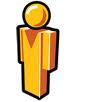 to a loction on the map then, provided Google have street mapping for that location, it will be displayed.
to a loction on the map then, provided Google have street mapping for that location, it will be displayed.
Some of the pictures have a link included to access more information on that picture or a related Special Feature, if you follow one of these links you will need to use your browsers Back button or Locations button on the link page to return to viewing locations.
Notes
Close this window.